How to Use Sizzle
To get started, download the app from GitHub using the following link: Click Here
Locate the most recent successful build and click on it to proceed with the download.
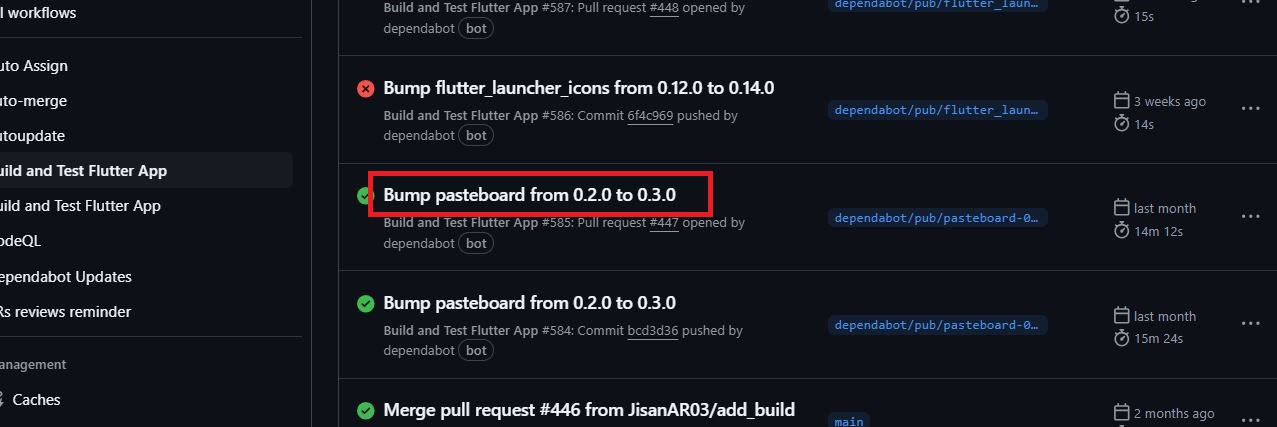
Select the appropriate version of the app for your device and download it.
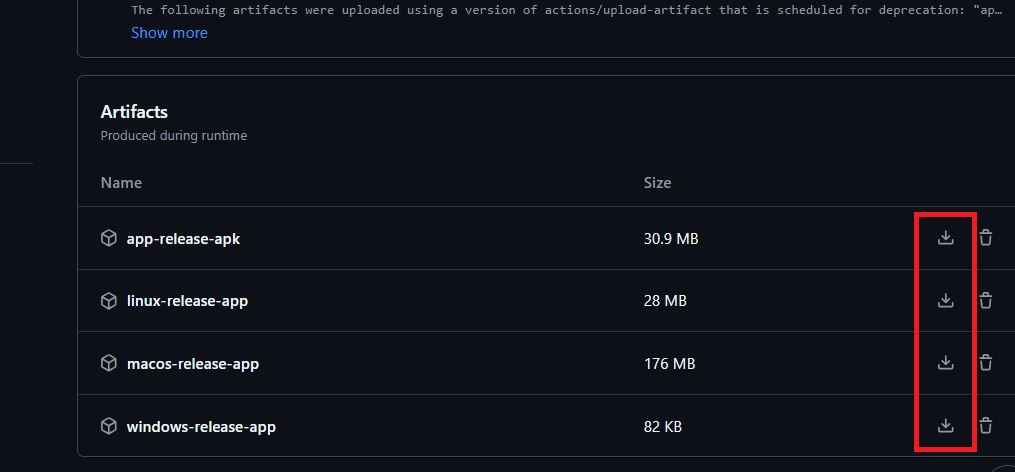
Once downloaded, open the app and login using your credentials.
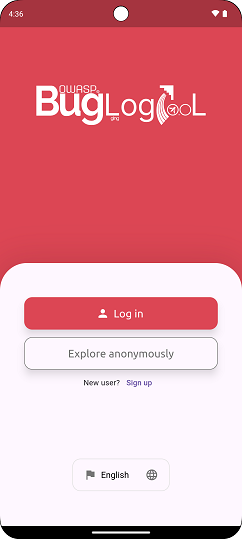
Open the side menu and tap on the "Sizzle" button to continue.
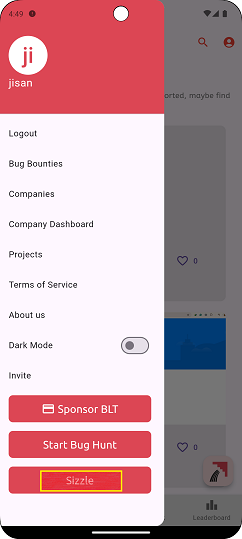
Enter your GitHub username in the provided field and click "Add Username".
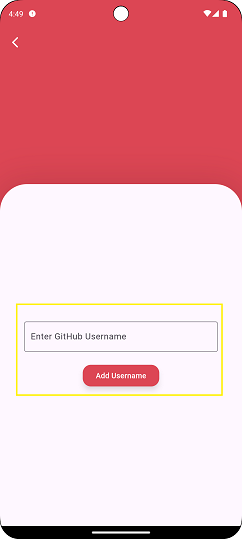
Click on the "Start Work" button to begin tracking your work time.
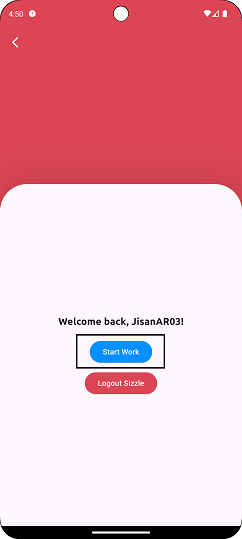
All assigned issues will be displayed here. Select any task to begin working and click on the "Run" button to start tracking time for that task.
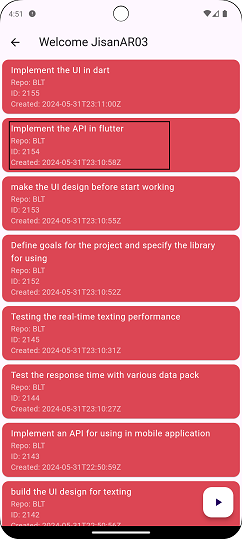
Congratulations! You are now tracking time for the selected task. Click on the "Stop" button to stop tracking once completed.
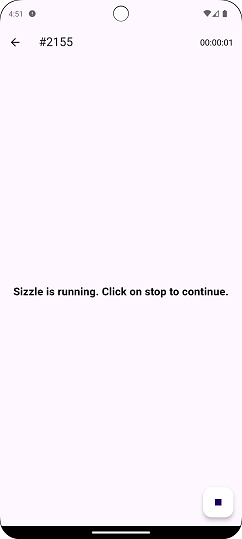
After stopping the timer, you can view the total time spent on the task on the "Sizzle" page of the website.